Claim your Device¶
The first step to remotely manage your device is to claim it. Claiming is the process of linking a newly flashed device and a Pantacor Hub account.
Note
For this how-to guide, it is assumed that you are registered in Pantacor Hub.
To claim a device, it must meet some pre-requisites:
- The board has to be connected to an internet-facing network.
- The device was not previously claimed.
- One of this must be true:
- It must be running revision 0, which should happen in any newly flashed device
- If running a local revision, the go remote command must be executed.
There are three ways to claim your device, depending on the capabilities of the target image you just installed: automatically, manually from the host and manually from the target.
Automatically¶
This process can be done automatically if the pairing option is set in the download Pantavisor image page.
Manually from the Device¶
Manually claiming a device from the device itself will depend on where you are on the device, that is, if you have access to a pvr-sdk container running on top of your Pantavisor-enable device or if you have access to the Pantavisor file system.
Using Pantabox¶
This is the easiest way if you have downloaded a non-personalized image that has the pvr-sdk container.
This container has the Pantabox tool installed by default. To claim the device, just inspect your device from your host computer and execute the pantabox-claim command. The script will take care of the pairing process.
Getting Credentials from Pantavisor File System¶
This is the way if you are running Pantavisor using QEMU or with App Engine images.
The credentials to claim your device are located in these files inside of the Pantavisor file system:
# cat /pv/challenge
pleasantly-finer-unicorn
# cat /pv/device-id
5b582638c67920b9de2
Note
This information will also be printed in pantavisor log.
You will need to insert those credentials in Pantacor Hub. Just click on the Devices tab on the left side of the UI and press the blue Claim a Device button that will appear on the right side.
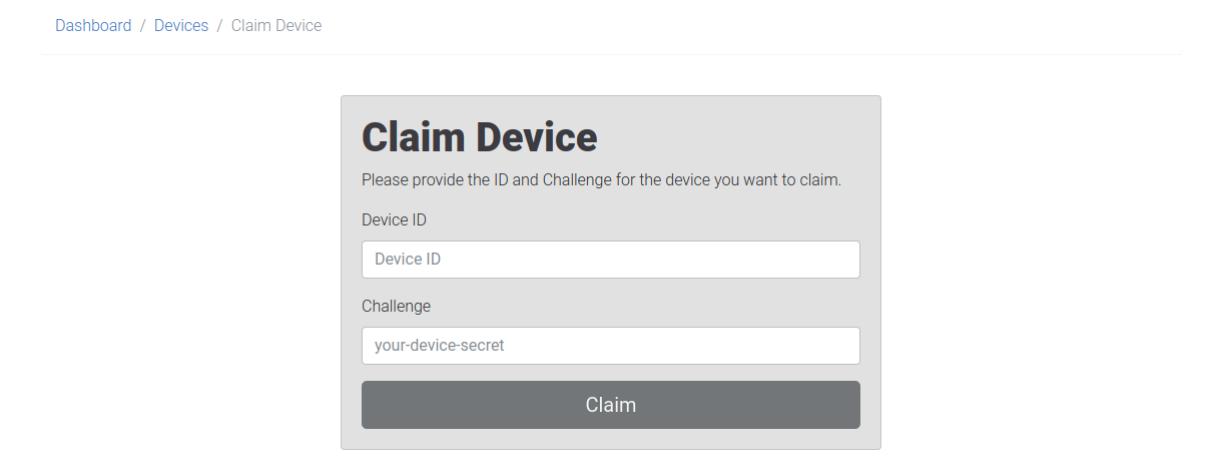
Manually from the Host¶
As using a CLI tool can be more convenient than doing it from the device itself, we offer the possibility to claim your device using the pvr tool, if the image that you just flashed has the pv-avahi container.
Assuming your computer is in the same local network as your board, just execute this command to discover the device:
pvr device scan
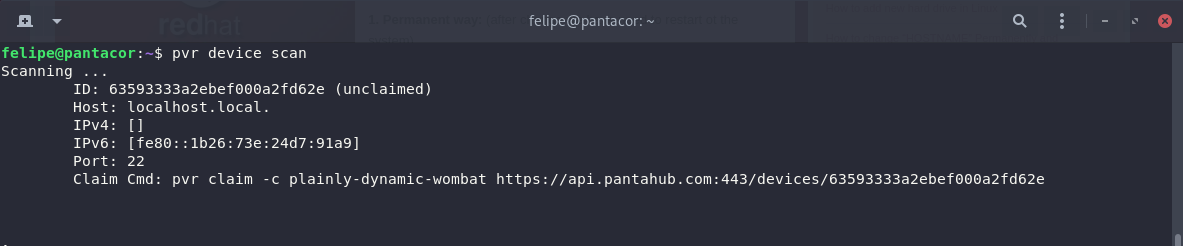
If pvr finds a device on the local network, it will present this metadata for you to claim it via the command quoted in the output. Just run that command as-is and your user should now own your device.